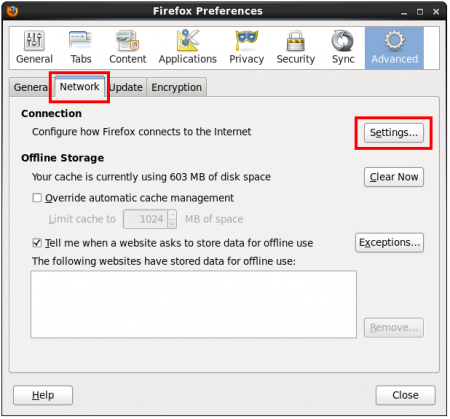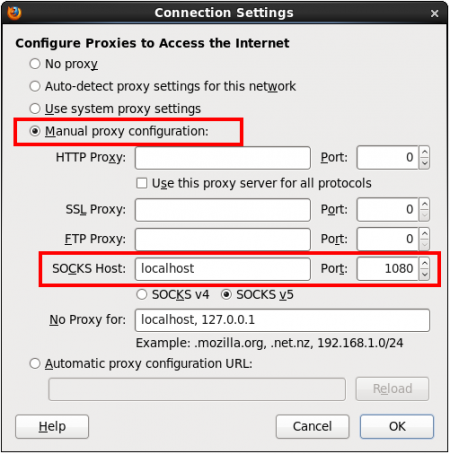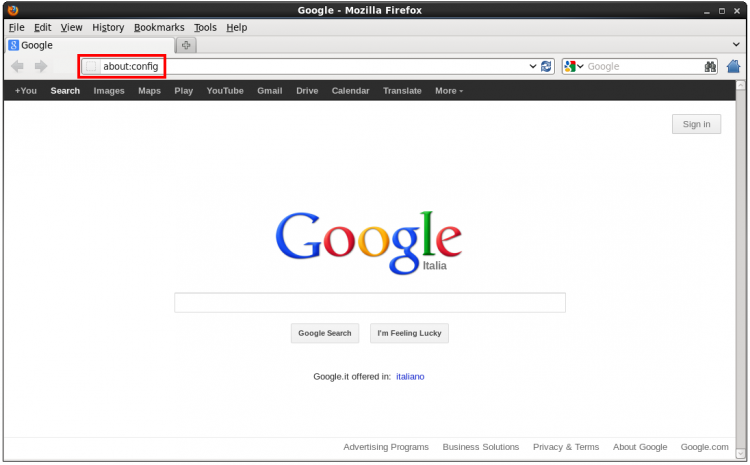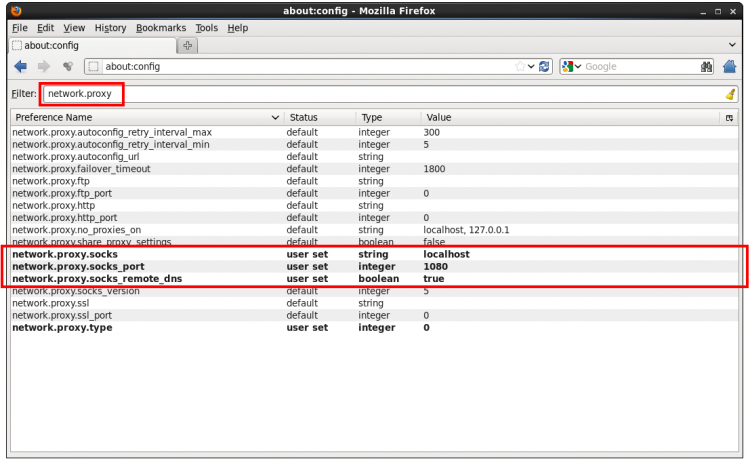Configuring Firefox over an SSH tunnel
[ Back ]
Contents
- Introduction
- …
- …
Keywords:
Some links
http://th.physik.uni-frankfurt.de/wiki-it/index.php?title=How_to_read_scientific_papers_from_home
http://www.bitvise.com/ssh-web-browsing
http://vedder.se/2012/05/access-ieee-papers-via-chalmers-from-home/
Configuring Firefox
1. Open a Firefox session, then go to
Edit ⇒ Preferences ⇒ Advanced ⇒ Network ⇒ Settings
Use the Manual Proxy Configuration and set the following values:
SOCKS Host: localhost Port: 1080
Left click OK, then Close.
2. Type about:config into the address bar e press Return.
Enter network.proxy in the Filter bar, then set network.proxy.socks, network.proxy.socks_port and network.proxy.socks_remote_dns values as shown below
3. Open a Linux terminal and open a tunnel to lxplus with
ssh -ND 1080 your_afs_username@lxplus.cern.ch
The shell hangs and now Firefox is tunnelled with CERN.