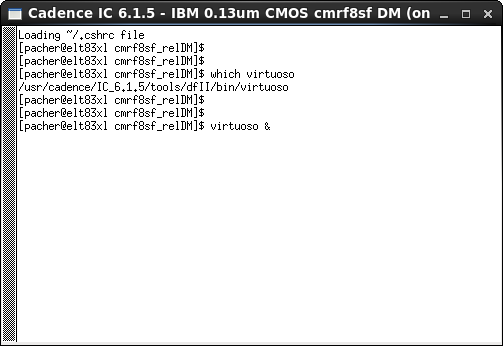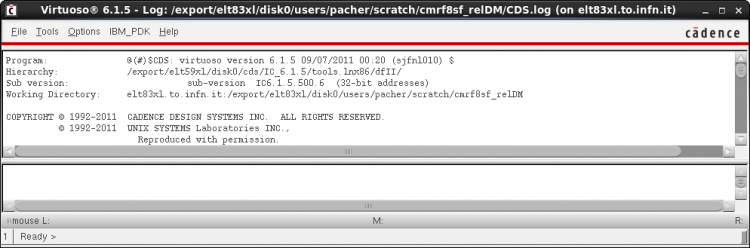Running Cadence IC (Virtuoso)
[ Home ] [ VLSI Design WorkBook ] [ Back ]
Contents
Keywords:
Introduction
Il pacchetto e' Cadence IC 6.1.x, i simulatori (Spectre) invece sono con il pacchetto MMSIM
Notare che il tutto e' integrato come Design Framawork II
Si descrive anche come lanciare un un Cadence vanilla, senza attaccarlo alla tecnlogia.
$IC_DIR deve essere settata a /usr/cadence/IC_6.1.x
Gli eseguibili sono in
$IC_DIR/tools/bin e $IC-DIR/tools/dfII/bin contengono gli executables
For more details about Cadence IC see Getting started in the second part of the WorkBook.
Software releases
Cadence 6.1.x
Create a basic cds.lib file
In Design Framework II, your project consists of a library containing the cells used by your circuit. Your cells can also contain components from other libraries. Each cell can have different views (schematic, symbol, etc), accordingly to their purpose. The library Manager can be used to select cells, copy, delete, rename, etc.
The cds.lib file becomes important if you want access to additional technologies that are not part of the default Cadence installation. A technology is a collection of device parameters, models, and fabrication data that is available to Cadence for use in designs. Using the default library list is fine, but if you need access to additional technologies, you will need to manually add them to the cds.lib file.
cd ~/scratch/<tech_dir> touch cds.lib
INCLUDE $IC_DIR/...../cds.lib
For more details about cds.lib please refer to Cadence Virtuoso setup files.
Running Cadence Design Framework
From the Cadence IC 6.1.4 release, all software executables have been integrated into a single
executable called virtuoso.
Cadence IC 6.1.5 initialization script
Launch virtuoso executable typing
which virtuoso /usr/cadence/IC_6.1.x/tools/dfII/bin/virtuoso
Command line help: virtuoso -help
virtuoso -help
#------------------------------------------------------------------------------
# Generic options:
virtuoso \
[{-32 | -64 | -32only | -64only | -3264 | -6432}] [-quiet3264] \\
[-debug3264] [-plat <platform>] [-v3264] [-help3264] \\
<application-specific-options>...
# For detailed help on these generic options, use:
virtuoso -help3264
#------------------------------------------------------------------------------
virtuoso usage:
[-help | -h | -H] Displays this message.
[-V] Provides Cadence release version.
[-W] Provides Cadence release subversion.
[-log logfileName] Logs session to logfileName.
[-nocdsinit] Skip reading the cdsinit file.
[-noblink] Turn off blinking.
[-45] Enhanced drawing of 45 degree diagonal lines.
[-nograph] Starts software in non-graphical mode.
Should only use this option to replay logfiles
that have been created interactively.
[-nographE] Emulate non-graphical mode.
Uses the default display or that specified with the
-display command line option, but otherwise is similar
to the -nograph option. Note that windows and forms
will be drawn on the display specified. Nograph
emulation can also be invoked by defining the
environment variable CDS_NOGRAPH_DISPLAY to specify
the display along with the -nograph command line option
or this option.
[-replay inputLog] Specifies the log file to replay.
[-restore fileName] Specifies the session file to restore.
Start DFII the tool:
virtuoso &
at the command prompt. run the command in background with the & to still have the command prompt active.
The first window to open is the log window (also called CIW, which stands for Command Interpreter Window).
It's good to keep it in a visible place, since everything you do will be echoed in there, along with reports on the success (or failure) of your commands.
a tiered architecture (L/Xl/GXL), se viene checked-out a higher license automaticamente sono licenziati anche i tools inferiori
A few very nice training videos about starting Cadence IC 6.1.x can be found at
Quit the session
To exit Cadence, select File ⇒ Exit… from the CIW pulldown menu. A dialog box should appear and ask to confirm the request. Left click OK to quit the session or left click Cancel to resume.
If you have any unsaved work a Save All window appears with a list of libraries, cells and cell views to be saved.
Left click OK after making all the appropriate choices. All Cadence windows will now close and the design session will end.
The Command Interpreter Window (CIW) is the Tha Cadence documentation can be invoked by selecting CIW ⇒ Help ⇒ Cadence Documentation